我写这个系列的目的,可能更倾向于自我总结,而不是教Flutter入门,所以可能有些东西是在我本人的理解下的一些用法与理解,不一定准确与适合所有开发者,如果有其他更好的想法,可以与我讨论,联系方式见关于
本项目基于macOS桌面程序,源码地址:https://github.com/NeverOvO/learningfoundation
-NeverOuO
前言
近期忙完了服务器迁移,也打完了《缺氧》的更新。最近应该会逐渐更新下博客的内容和我自己的网站组成了,预期的是会上线一个带有导航性质的Flutter Web应用,但是具体的内容更新逻辑还是不太理想,早期应该会作为一个静态APP上线网页。文章部分可能会去探索一些新的内容,比如分享一下我平时写Flutter时候的一些偷懒的注释、文档啥的,大伙感兴趣的可以看看。毕竟买服务器也花了不少钱,不能浪费啊。
然后之前的写作方式对于阅读负担太重,我从这篇文章开始直写出核心用法与部分常用用法了,如果写的比较跳脱请见谅。
常用Button系列:ElevatedButton
这个button组件应该是目前效果最好的一个按钮样式了,同时也存在着比较多的限制的地方。
ElevatedButton属性
const ElevatedButton({
super.key,
required super.onPressed,
super.onLongPress,
super.onHover,
super.onFocusChange,
super.style,
super.focusNode,
super.autofocus = false,
super.clipBehavior = Clip.none,
required super.child,
});基础用法
ElevatedButton(
onPressed: () { },
child: Text("ElevatedButton"),
),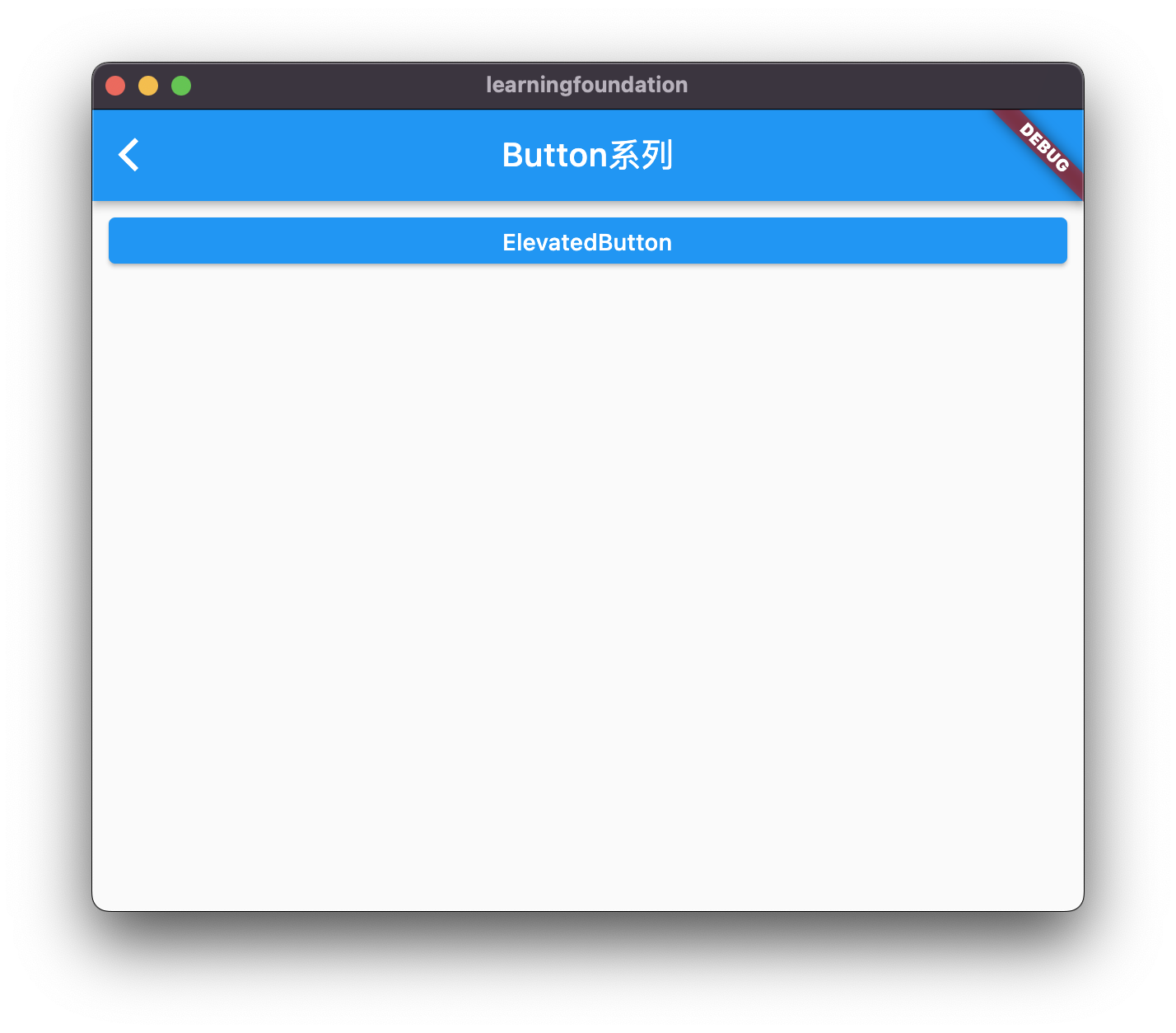
必要方法
required super.onPressed, // 按下去出发的方法。
required super.child, //内部的子组件常用方法
super.style //控制按钮的样式,类型很多参考下面的常用用法。
const ButtonStyle({
this.textStyle, //字体
this.backgroundColor, //背景色
this.foregroundColor, //前景色
this.overlayColor, // 高亮色,按钮处于focused, hovered, or pressed时的颜色
this.shadowColor, // 阴影颜色
this.elevation, // 阴影值
this.padding, // padding
this.minimumSize, //最小尺寸
this.side, //边框
this.shape, //形状
this.mouseCursor, //鼠标指针的光标进入或悬停在此按钮的[InkWell]上时。
this.visualDensity, // 按钮布局的紧凑程度
this.tapTargetSize, // 响应触摸的区域
this.animationDuration, //[shape]和[elevation]的动画更改的持续时间。
this.enableFeedback, // 检测到的手势是否应提供声音和/或触觉反馈。例如,在Android上,点击会产生咔哒声,启用反馈后,长按会产生短暂的振动。通常,组件默认值为true。
});常用用法
ElevatedButton(
style: ButtonStyle(
backgroundColor: MaterialStateProperty.all(Colors.blue),//背景颜色
foregroundColor: MaterialStateProperty.all(Colors.white), //字体颜色
overlayColor: MaterialStateProperty.all(Colors.red),// 高亮色
shadowColor: MaterialStateProperty.all( Colors.black),//阴影颜色
elevation: MaterialStateProperty.all(10), //阴影值
side: MaterialStateProperty.all(BorderSide(width: 1,color: Colors.black)),//边框
shape: MaterialStateProperty.all(RoundedRectangleBorder(borderRadius: BorderRadius.circular(30))),//圆角弧度
),
onPressed: () { },
child: Text("ElevatedButton"),
),
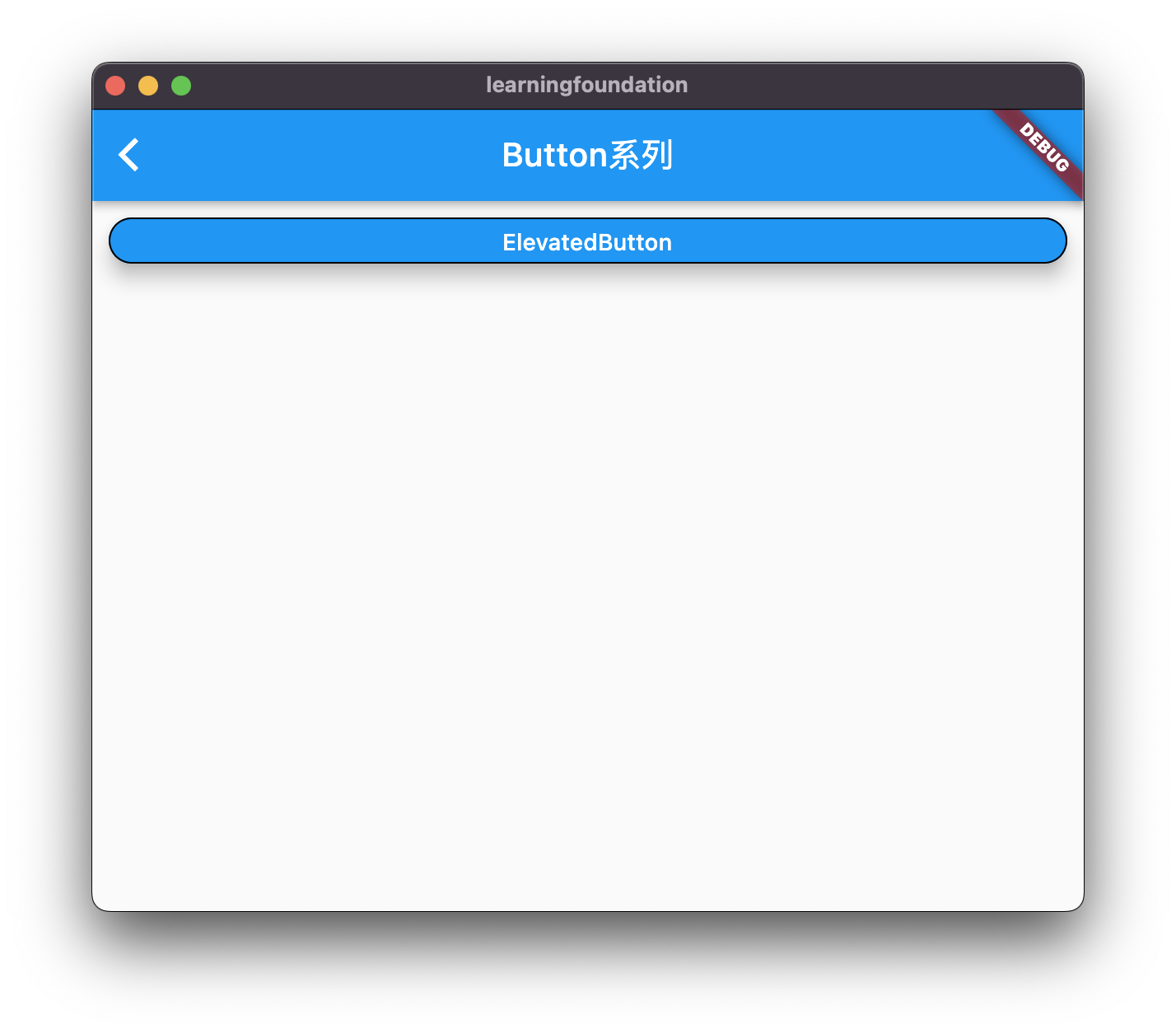
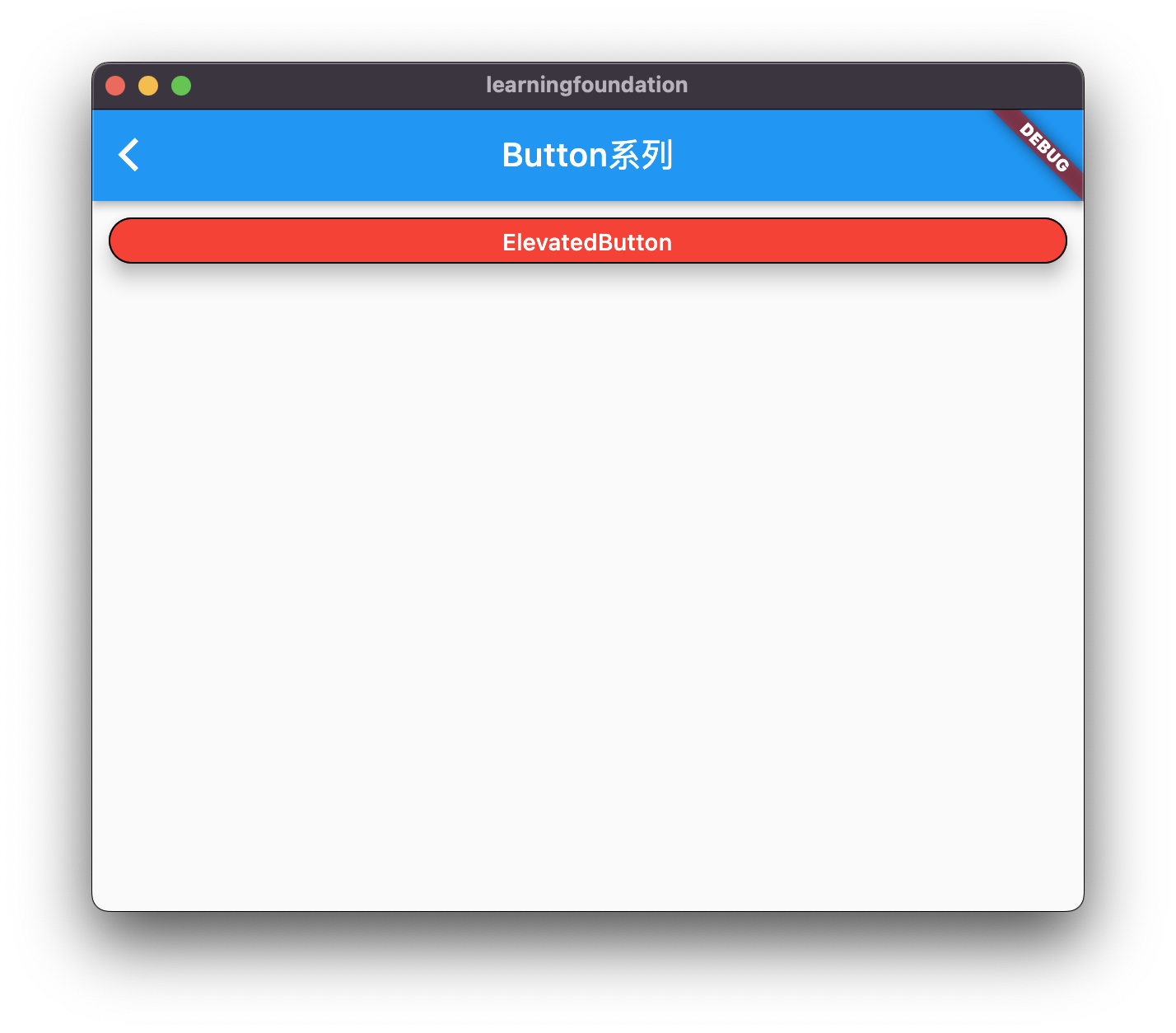
常用Button系列:TextButton
TextButton与ElevatedButton的属性相似,区别在于这个按钮已突出文本内容为主
基础用法/常用用法
TextButton(
onPressed: () { },
child: Text("ElevatedButton"),
),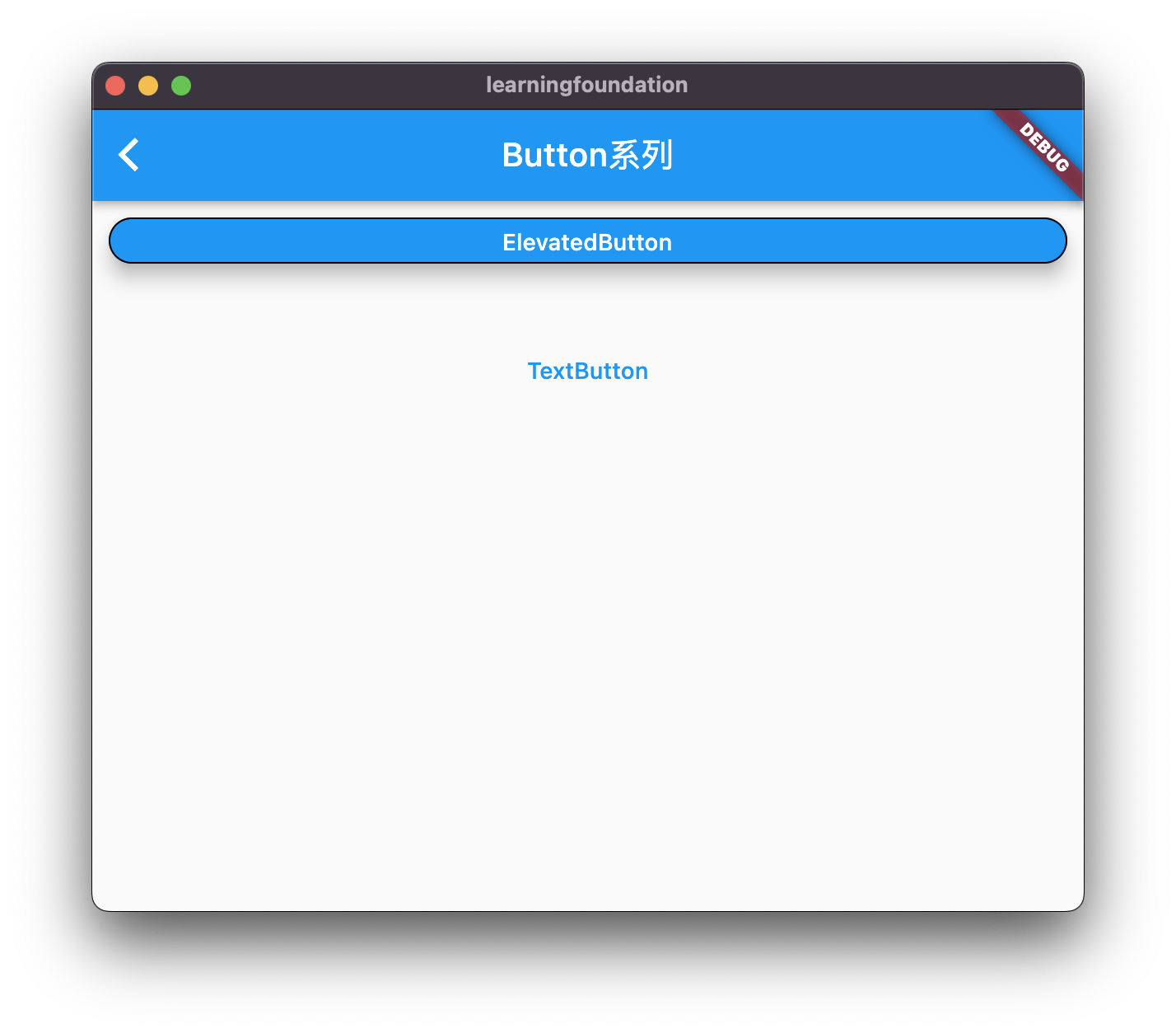
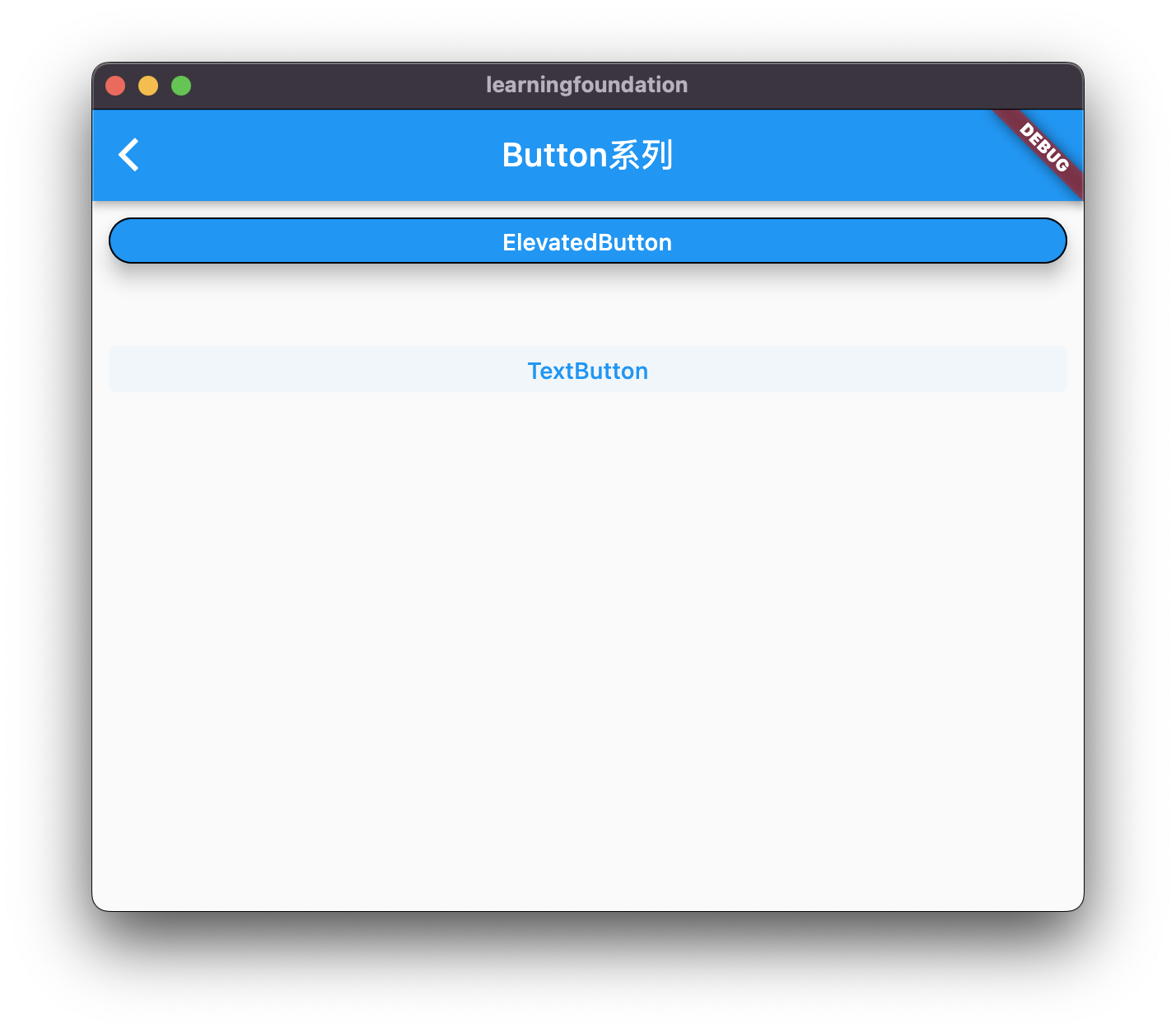
常用Button系列:OutlineButton
同TextButton,区别在于他一个边框,且默认无背景。
基础用法/常用用法
OutlinedButton(
onPressed: () {},
child: Text("OutineButton"),
),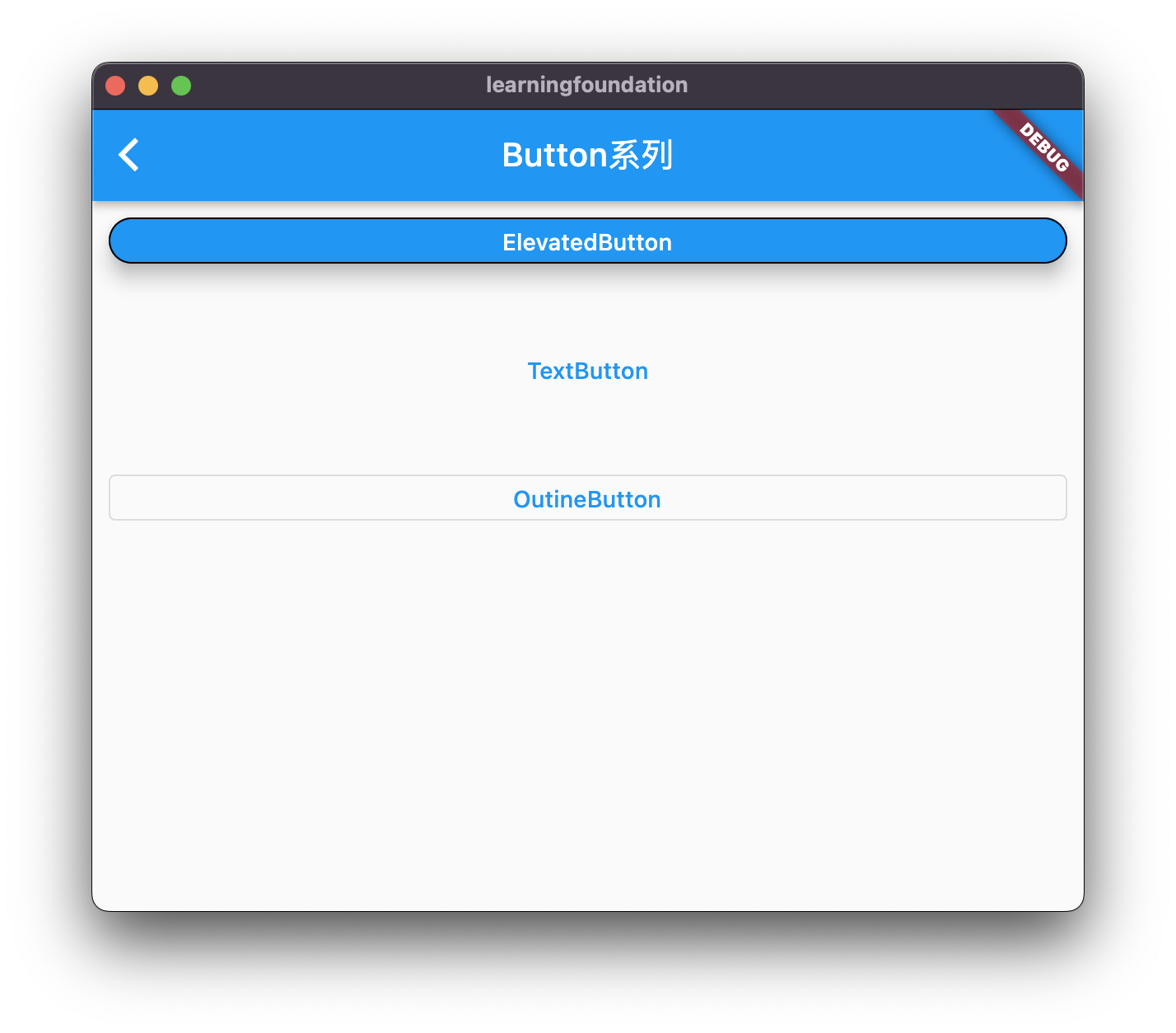
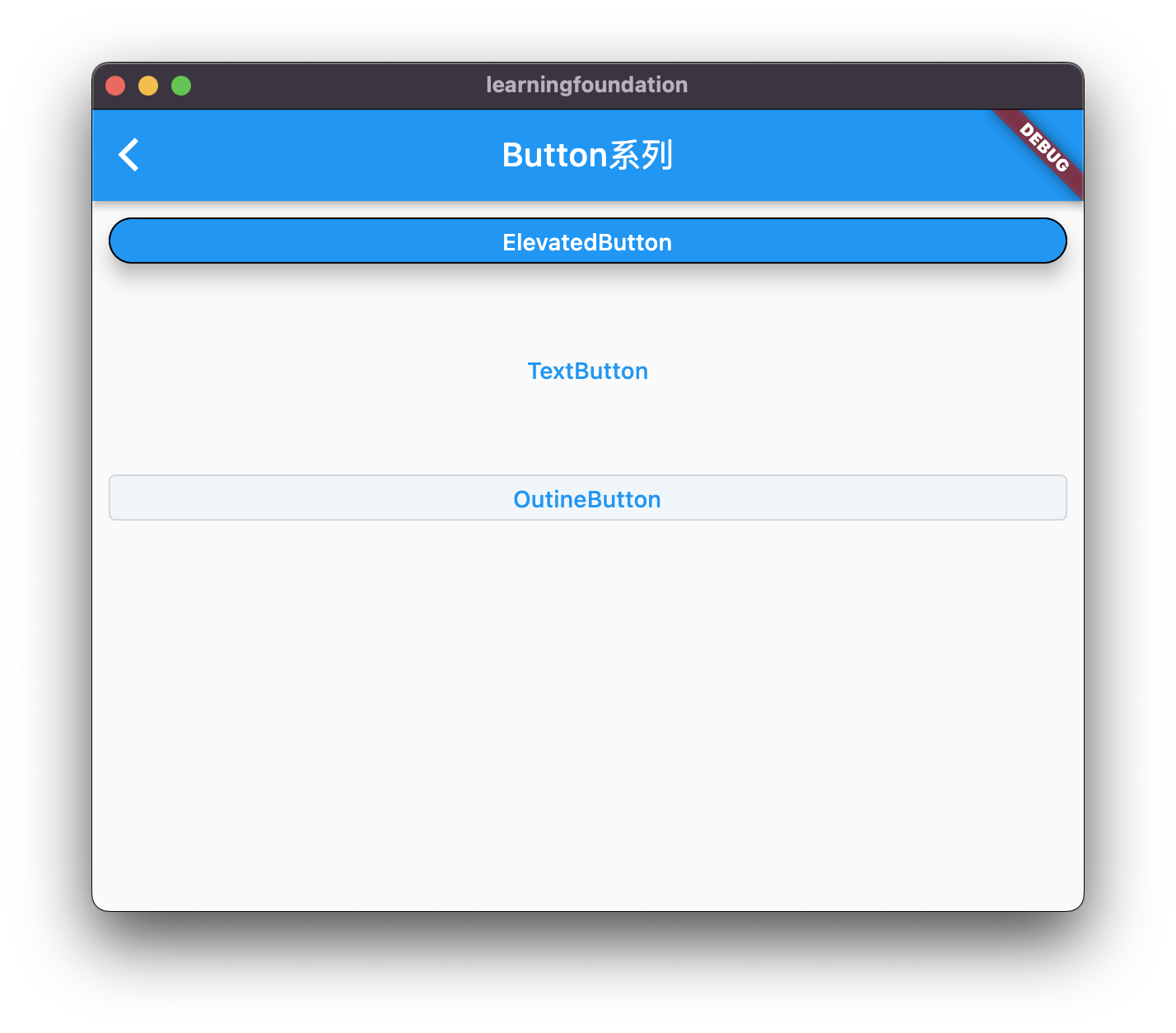
常用Button系列:IconButton
此按钮的核心逻辑为突出Icon。
基础用法/常用用法
IconButton(
onPressed: () {},
icon: Icon(Icons.ac_unit_outlined),
),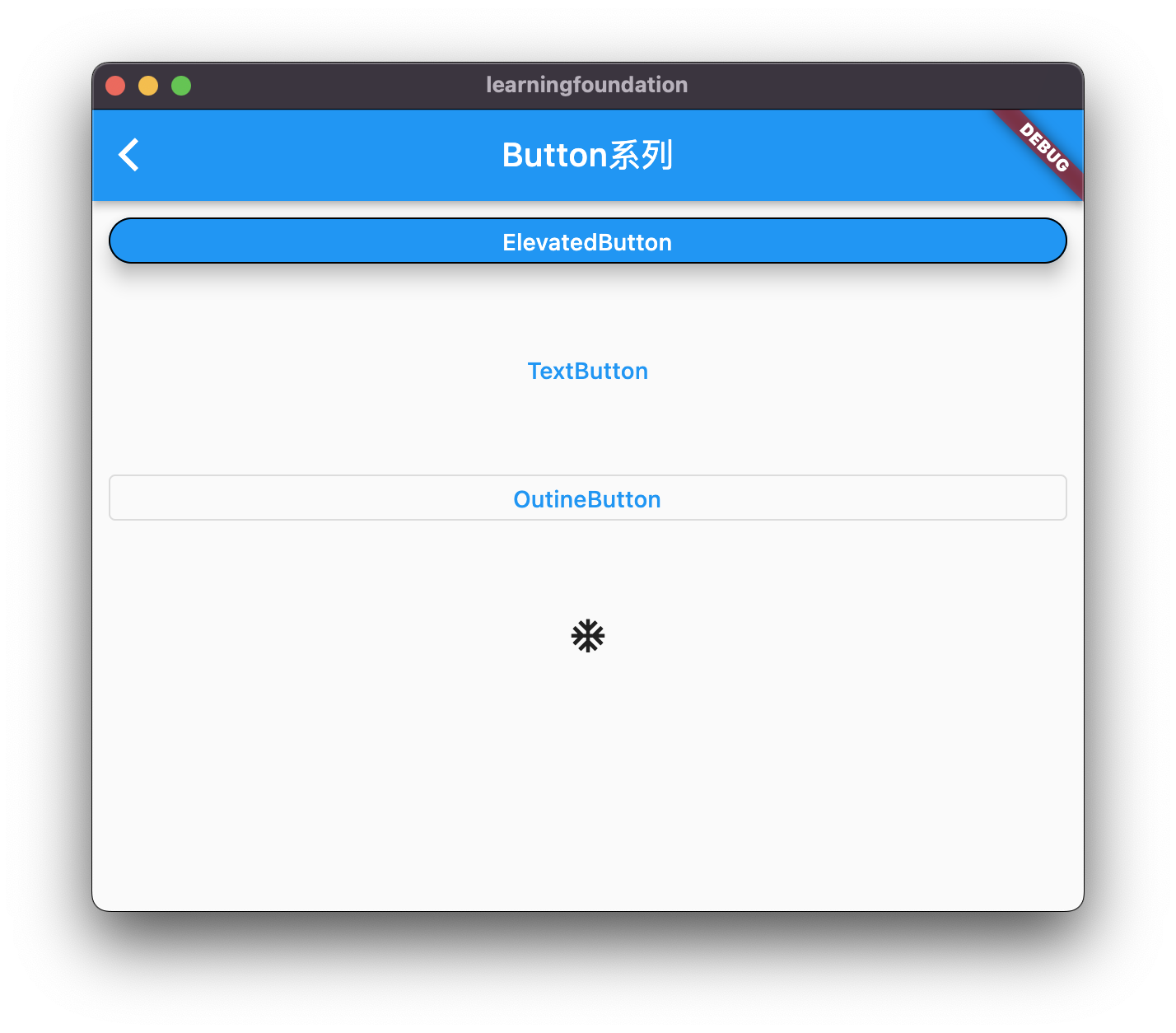
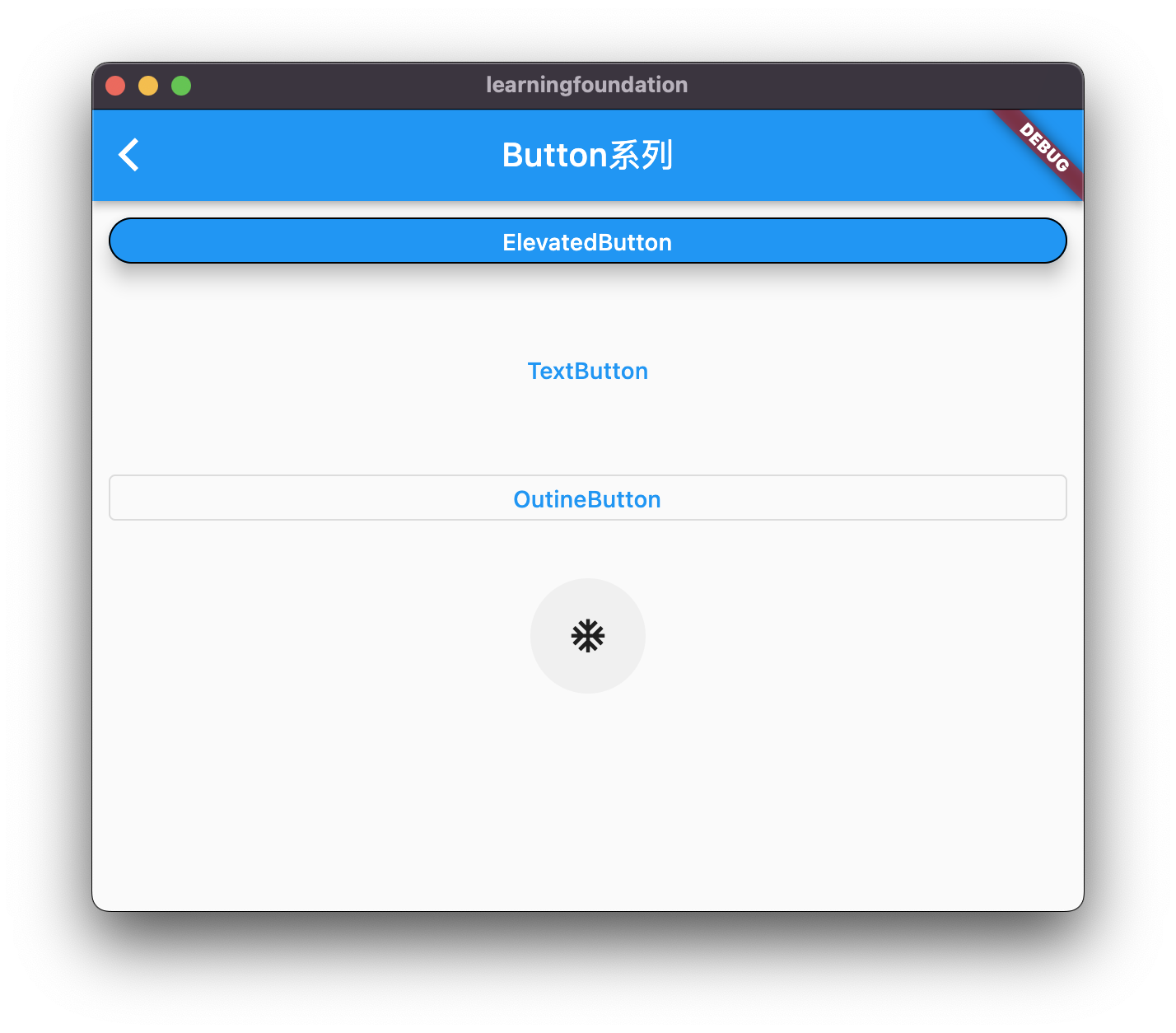
ElevatedButton、TextButton、OutlineButton的Icon构造函数
以下以ElevatedButton的icon构造函数为例子,另外2个方法相似。
用法
ElevatedButton.icon(
onPressed: () {},
icon: Icon(Icons.dark_mode),
label: Text("ElevatedButton.icon"),
),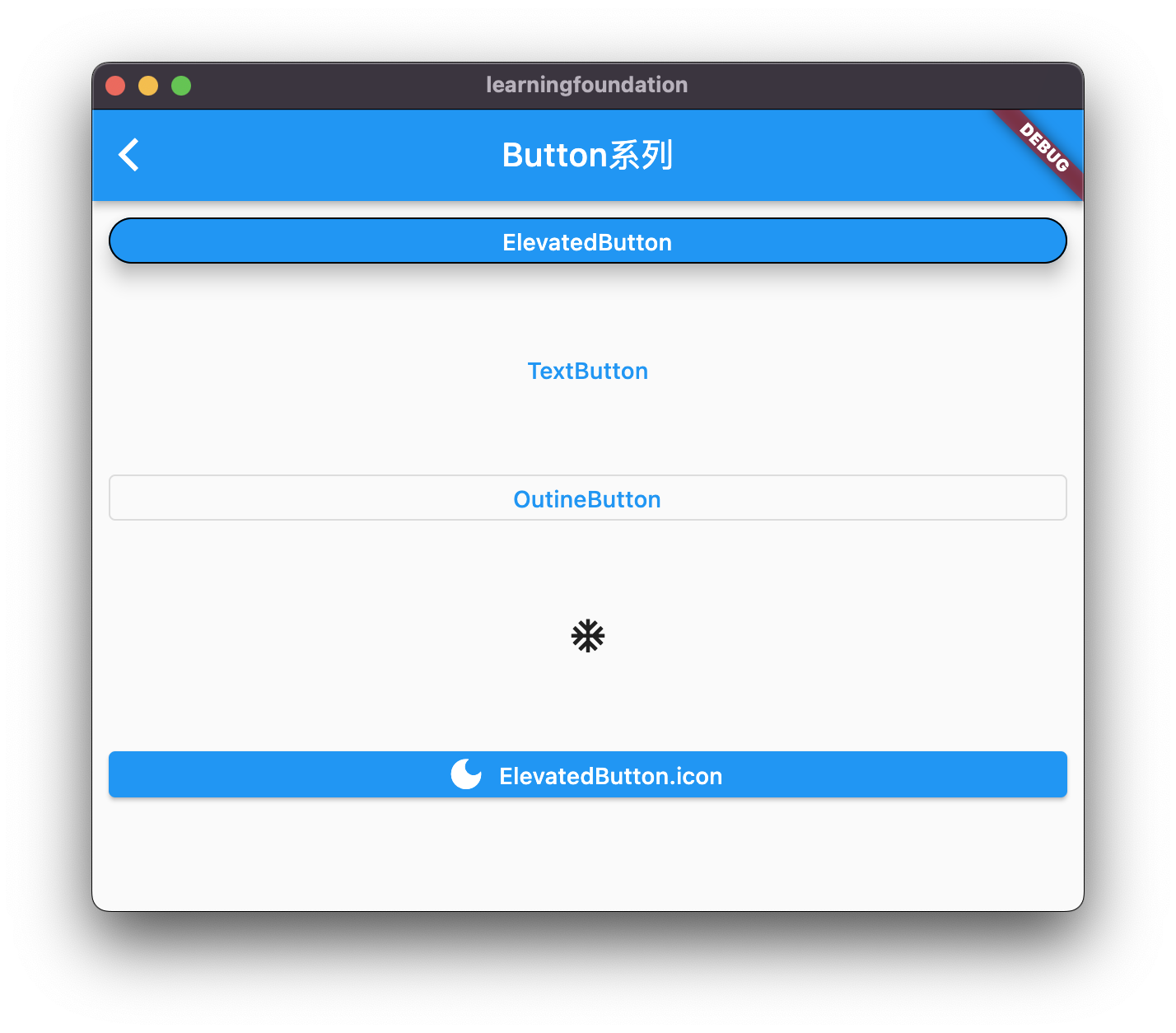



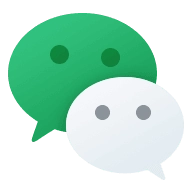
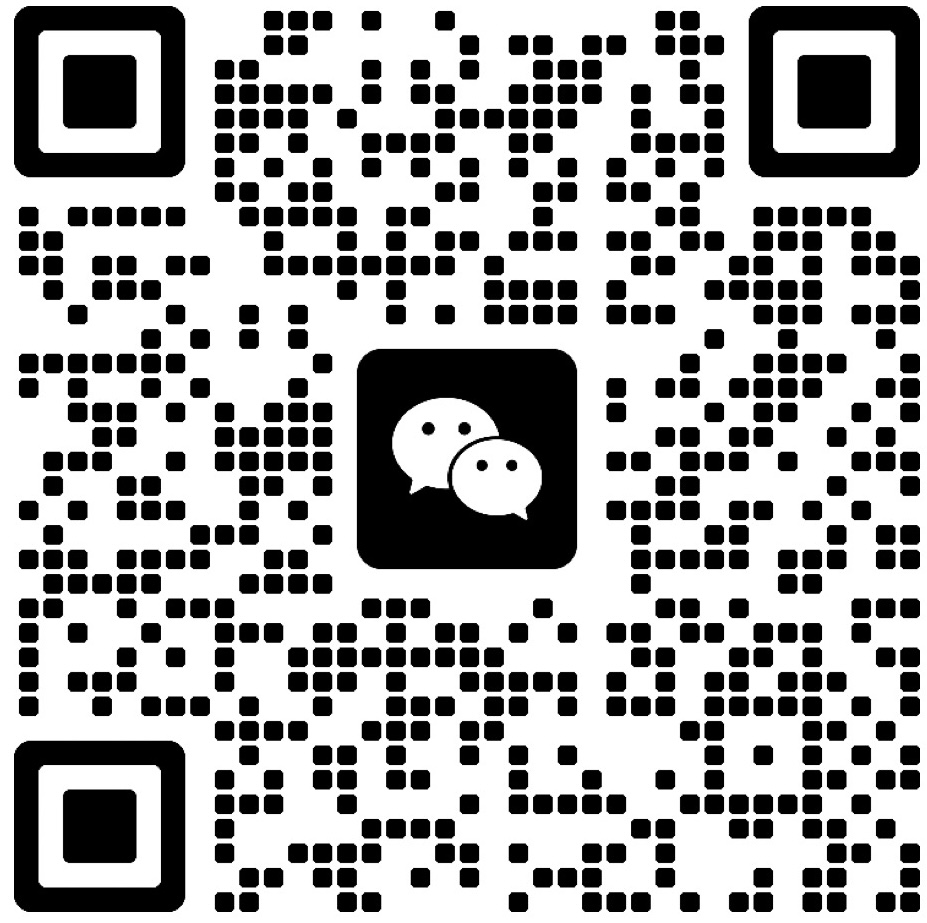


Comments NOTHING